
Label Artwork Guidelines
Setting up artwork for Flexographic and Digital Custom Labels
Your team at Passion Labelstm understands how important it is to have artwork files properly set up, so that when it comes time to print your order, you will receive a high quality label or packaging you were expecting. It can not be stressed enough that the artwork abides by the requirements of the printing industry. At any point, you are encouraged to upload artwork to us that you do have, for a review by our Graphics Department, at no cost. We have also provided guidance below for you, to help along the way.
- Supported / Preferred Artwork Formats
- General Equipment Capabilities
- General Document Setup
- Setting Up a Dieline
- Borders
- Spot Colors
- Setting up a White Layer for digital printing
- Metallic Inks
- Screens, Gradients and Vignettes
- CMYK
- Positive Type / Fonts
- Reverse Type
- Drop shadows
- Bar Codes
- Saving and sending files
- Quick Reference Guide
- Label Artwork Guidelines List (pdf download)
Supported / Preferred Artwork Formats
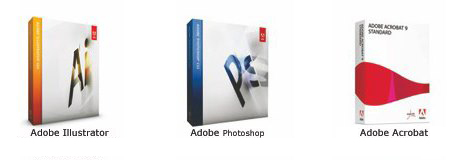
General Equipment Capabilities
- For flexographic presses, we can print up to 12 color stations (including white and the varnish overcoat).
- We print using a premium high definition digital output printing plate for our flexographic labels, allowing for smaller screen percentages to be used, delivering the highest quality printed labels available.
- For the digital presses, we can print up to 6 color stations. Varnish is coated off-line.
- Digital printing is known for its ability to hold a near perfect registration. This will reduce the below concerns in the design where reversed type and trapping may be of regard in flexographic printing.
- Keep in mind that the more colors you use in your design for flexographic printing, the more it costs for labels to be printed. Digital printing is only impacted in costs when you add White or IndiChrome Orange.
General Document Setup
- Set Illustrator to CMYK Color Mode. (No RGB)
- File > Document Color Mode > CMYK
- Set Raster Image Resolution to 300ppi
- Set Raster Effects to 300ppi
- Effects > Document Raster Effects Settings > Color Model > CMYK; Resolution > High (300ppi)
- Any rasterized images should be at least 300dpi or higher at the size they are used in the label artwork. This will allow for a quality output label.
- Any bitmapped images should be at least 1,200dpi or higher at the size they are used in the label artwork. This will allow for a quality output label.
- Make sure all colors used in your design are labeled clearly and properly in your files.
- Include at least a 1/16" bleed for any graphics that extend up / past the edges of the label, to allow for proper die cutting tolerance.
- Copy, logos and graphic elements should be positioned a minimum of 1/16" away from the edge of the label, if possible. This allows for any variation in the cutting process without affecting the appearance of the label.
Setting Up a Dieline
- Use the Ruler and Guides in Illustrator to ensure accuracy or your placed images and layout.
- Be sure artwork is created to the exact dimensions that the labels will be printed at.
- Typically, a corner radius is 1/8", but if you are not certain, please contact your representative at Passion Labelstm and they can confirm this for you.
- Dielines should be on a separate file layer with center marks corresponding exactly center marks on the graphic design. The dieline should also be in a color that is not used in the design.
- Please feel free to contact your Passion Labels Rep for a dieline.
Borders
- If placing a border around the edge of the label, the border is recommended to be at least 1/8" thick. Borders that are thinner will look "lopsided" if the relation of the printing to the die-cutting varies even slightly.
- Consider using an in-line border (a thin line around the inside perimeter of the label that does not touch the edge of the label, rather than a bleed border. The in-line border should be at least 1/16" to 1/8" from the label edge.
Spot Colors
- Keep in mind that for Digital Printing, most all production is done as CMYK, except for when White is required or if there is a specific color that is required to be reproduced as a spot color.
- Passion Labelstm matches to the industry standard Pantone Matching System® (PMS) for spot colors.
- We recommend using spot colors for the following circumstances:
- Text, in order to maintain optimum legibility.
- Elements that require vibrant color. CMYK is only capable of reproducing a portion of the full color gamut "accurately".
- When printing heavier black text or graphics. Because the black is laid down lightly for delicate process reproduction, it will appear as a dark gray unless separated from the process colors and printed as a spot color.
- When a label needs a color that cannot be accurately reproduced with CMYK inks, such as precise color matching of a corporate or logo color.
- Metallic or fluorescent colors must be reproduced as a spot color, as they are special pigmented colors and can not be duplicated in CMYK.
- If White ink is to be used, set the color swatch up as "White Pass". White ink layers are named as such in Adobe Illustrator "Layers" menu.
- Spot colors must be identified in the color palette with the specific Pantone Color number.
- Special match colors should be identified as such.
Setting up a White Layer for digital printing
These are general white plate instructions for the Indigo presses. We call our white layer 5Indigo, for the press to identify it. Others may have a different name, for theirs. But overall, this should work for the HP presses of the world.
- Step 1: Create a new Spot Color Named “5Indigo”. Make the color of the spot color a full Cyan (this will allow it to display on screen as a color so you can see it).
- Step 2: Set any elements desired to print with white ink to fill with “5Indigo”.
- Step 3: Set all areas for white ink on TOP of all other elements (even though it will print underneath).
- Step 4: Set all white ink elements to 'overprint fill' and 'overprint stoke' accordingly (this is done through the attributes panel in InDesign / Illustrator).
- Step 5: Make sure all PMS and Spot colors are set to convert to CMYK except the "5Indigo" Spot color.
- Step 6: Output as a high resolution PDF or Illustrator 5 file, with Bleeds and Crops.
Note: If any images were created in Photoshop, the white layer for these images will need to be done in Photoshop, then sent separate or embedded into the Illustrator file.
Metallic Inks (Flexographc Printing Only, Not a capability with Digital)
- Metallic inks printed on a gloss material will have a better appearance than if printed on a matte paper.
- Metallic inks are not able to be reproduced on the Digital presses at this time.
- If possible, avoid using metallic inks for tints, or screens, as they can have a tendency to fill in the screens giving a "dirty" appearance.
Screens, Gradients and Vignettes
- (Flexo) It is common practice to separate out a solid, heavier print color, from the screen plate of that color. This will allow for cleaner printing of the screened area and still maintain the density of the solid area. Black text is often separated from the CMYK, to ensure a quality print.
- (Flexo) Avoid using a screen of a color for large background areas. This will help avoid color inconsistencies that can occur due to any movement or vibrations on press. Use a lighter, solid PMS color for large areas.
- (Flexo) Gradients should not be less than 1% screen of a color. This will prevent a harsh edge where the screen ends.
- (Digital) 0% may be used if you are digitally printing.
- (Flexo & Digital) Avoid stopping a vignette in the middle of an area. For example, a 3% minimum dot in the plate will probably print at 5-7% or more, resulting in a harsh or dirty edge. Try to carry the vignette all the way to the end of the package or hide the end of the vignette with other graphic elements.
- (Flexo & Digital) Avoid making gradient blends of two or more spot colors of complimentary hues. The resulting mix of color will be muddy when printed on press.
CMYK
- (Flexo) It may be necessary to separate out the Black text from the CMYK plate to ensure the Black printed in the process prints cleanly, while maintaining a heavy, dark laydown in the text or any solid black areas.
- (Flexo) Avoid reversing type out of CMYK or other multiple color builds. When it can not be avoided, you will need to outline the type with a black line (or other dark color) at least .75 points / .01" thick to help the type remain "uncontaminated" by normal registration variance.
- If a color used in a gradient when converted to CMYK is used less than 5%, try previewing the design with that color removed. If it does not change the design in any meaningful way, it would be better to remove that color from the gradient completely. In flexographic printing, there is dot gain that is particularly visible in the highlight end of gradients. You will have a much cleaner image if you follow this step.
- When reproducing a blue out of CMYK, always leave at least a 25% difference in your Cyan and Magenta values. Magenta will take your blue more to the purple side. This is jokingly often referred to as "blurple".
- If placing Photoshop files into Illustrator files, do not embed the images. Place them as a link to the external file and supply the CMYK Photoshop file separately. This will allow us to adjust the file for Flexo or digital printing separately.
- To achieve a "Rich Black" background color in Digital printing, set the CMYK percentages to: 100% Black, 60% Cyan, 40% Magenta, 40% Yellow
Positive Type / Fonts
- Minimum type size: 4pt
- Minimum rule / line size: .25pt
- For best results, text should be created from one solid color.
- Text should always be created in vector format. Raster-based text will have jagged edges, making small text very difficult to read.
- On small type sizes (4 to 8pt) use boldface, sans serif fonts. Register marks, Trademarks and Copyright marks (®, TM, ©) below 6pt must be bold.
- Never apply bold or italic to a font. Choose the version directly from the font menu.
- Align columns and text using tabs, not the spacebar.
- If fonts must be converted to outlines, keep in mind they are no longer editable.
Reverse Type
- Minimum type size: 6pt
- Minimum rule / line size: .75pt
- Minimum recommended for a channel or rule separating two color areas is 1.5pt
- White knockout areas (non-ink areas) do NOT use a spot color swatch. Instead, use Illustrator's standard color palette white, where C=0, M=0, Y=0, K=0
- For best results, reversed text and objects should be created from one solid color surrounding the reversed area. (Flexo)
- It is always best if any reversed text is in a bold font.
- If reversed text or other objects occur within process or multiple combination screens, or run from one spot color to another, it should be outlined with black (keyline). This will prevent any normal registration movement from being seen. (Flexo)
Drop shadows
- Drop shadows do not pose any difficulties with digital printing.
- For flexo printing, drop shadows can be difficult to print. This is especially true on small type and even more so on small reversed type. If used on large type or other graphic elements, verify that the thickness of the drop shadow stays above our minimum rule width. If trapping with a background color, then double that rule width.
Bar Codes
- Bar codes should be between 80% and 120% in size.
- They should be printed in black, or any other color that does not contain any red, orange or purple, as they are scanned with an infrared light.
- Bar codes should be built from a single printed color. Multiple colors are subject to potential registration movements and will render the code not scannable.
- Background color should be white. Any other color will reduce the contrast between the code and the background, rendering the code not scannable.
- "Quiet Zones (no print area) of 1/8" to the left and right of the bar code are necessary for proper scanning.
- In order to avoid potential distortion of the printed code, barcodes should be created in the art so that they run through the press lineally. Not in a ladder position. (Flexo) Passion Labelstm does an outstanding job with fine print, so this has not been a problem to us.
- For optimal results, barcodes should be printed between 80%-120%, in 100% black, on a white background.
- If necessary, Passion labelstm is able to generate bar codes for you.
Saving and sending files
- Always save a working copy and a final copy of your artwork.
- Acceptable file media:
- E-mail: 10mb or less can be emailed to your customer service or sales rep
- CD Rom / DVD
- Artwork Upload on our Artwork Upload Page
- Use masking tools. Covering unwanted graphics with white-filled objects can lead to issues on the prepress side. Remove hidden elements (i.e. Templates, old artwork, etc.)
- Delete unused colors from the color palette. Indicate any special match colors.
- Include all screen and printer fonts required for your label.
- This is not required if you have outlined your text. Keep in mind they are no longer editable if you request that a change be made to the file after we have received it.
- If possible, include a list of all fonts that are referenced in your artwork. Missing fonts are the leading cause of delays while processing artwork.
- All linked, placed or embedded artwork must be provided as a separate file, in its native format. This is required for prepress purposes. Place these files in a "links" folder.
- If possible, specify the filename and the software program and version in which the artwork was created.
- Do not trap the artwork, as this will be handled by our prepress department.
- Files should be compressed before sending. This will prevent files from being corrupted during transfer. Stuff-it or Zip it are suggested.
- Include a pdf or hard copy (if sent on disk) so that we are able to verify that the file received is correct and there are no apparent issues with fonts or special effects.
Quick Reference Guide
- Maximum number of colors for Flexographic Label Press: 12 (inc'l white and varnish if applicable)
- Minimum type size (positive text): 4 points
- Minimum type size (reverse text): 6 points
- Minimum rule size (positive): .25 points
- Minimum rule size (negative): .75 points
- Minimum highlight dot: 1% for flexo / 0% for digital
- Flexographic CMYK Screen Angles: C=22.5° M=52.5° Y=7.5° K=82.5°
- Vignette (gradations) range: 1% - 100% for flexo / 0% - 100% for digital
- Digital Printing: Rich Black = 100% Black, 60% Cyan, 40% Magenta, 40% Yellow
- Typical Line Screen (varies 85 lpi - 175 lpi): 150 lpi is typical
- Trap Size: .007" - .02" for flexo / 0" for digital
- Typical die register tolerance: 1/16"
- Bar Code Size: 85% - 120%
Additional Resources
- Get new bar code / UPC numbers: GSI (formerly the Uniform Code Council)
- Net Wt., Nutrition Facts and more: The FDA's Labeling and Nutrition Requirements
- USDA Food Labeling Guidance: USDA Labeling and Nutrition Requirements
Label Artwork Guidelines List
Download a PDF copy of our Label Artwork Guidelines. This will help ensure you have your label files set up properly to be printed, saving time and money.